You TV Player is a great, freely available streaming app which works on the Windows PC as well as on the native Android platform, for which it is developed in the first place. However, at times, the YouTV player not working issue does crop up. To ensure that you have a seamless movie or TV series viewing, we have decided to solve the issue once and for all. This will help you to have a great time on your Windows PC, as this post will deal with solving the problem for the Windows PC platform.
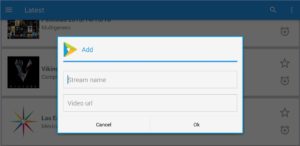
Solve all YouTV Player not working issues on Windows PC
These steps will ensure that the problem does not bother you ever again.
- Check the date and time settings: The date and time settings must be absolutely perfect if you wish for uninterrupted viewing/streaming. On the Windows PC, go to the bottom right-hand corner and check the date and time settings. Should they not be accurate, you must reset them manually to the correct values. Sometimes, this simple trick is all that it takes to solve the YouTV Player not working issue. Be sure to recheck that the correct time zone is maintained as well. This being a streaming service, these issues must be fixed at once.
- Allow an exception in the Windows Firewall settings: Go to the control panel of the Windows PC. Once there, locate the Windows Firewall settings. On the left is an array of options. Locate the one which says “Allow a feature or program through Windows Firewall.” A list of all the installed apps will now populate the screen. Find the one which says YouTV Player and then double-click to enter sub-options. You will see two boxes next to this option. Check both of them and exit. Reboot the device. This should do it.
- Reinstall the app: Sometimes, the simplest steps is also the most effective one. The uninstalling/reinstalling trick is old, very old, but still works very well. Once uninstalled, reinstall the app using the Apk file you used originally used. Alternatively, you can reinstall the program with a newer version of the Apk file. Reboot before you start streaming again.
Wrap up
We believe that. by now, the YouTV Player not working issue will have been solved. Should this guide have proven to be useful, do not forget to like this page. Should you still have any questions, do use the comments section below. That’s it.

Leave a Reply